基于Python、PyQt5、gtts实现的实时文字转语音程序
使用python语言,PyQt窗口,以及谷歌翻译插件(gtts)实现,具有可视化的图窗、按钮。
·
一、应用场景
笔者最近在做一个AI项目,需要文字转语音功能。
二、原理概述
使用python语言,PyQt窗口,以及谷歌翻译插件(gtts)实现,具有可视化的图窗、按钮。
三、完整代码
"""
_gtts_ui.py
初始选择页面,运行该文件以启动应用
"""
# Main entry point of the application
import sys
from PyQt5 import QtGui
from PyQt5.QtWidgets import QApplication, QWidget, QGridLayout, QPushButton, QVBoxLayout, QLabel, QInputDialog, \
QLineEdit
from gtts import gTTS
class NewWindow(QWidget):
def __init__(self):
super().__init__()
self.setWindowTitle("New Window")
self.setGeometry(100, 100, 200, 100)
layout = QVBoxLayout()
label = QLabel("This is a new window!")
layout.addWidget(label)
self.setLayout(layout)
class MyWindow(QWidget):
def __init__(self):
super().__init__()
self.setWindowTitle("Main Window 【主窗口】")
# Create a grid layout for buttons
grid_layout = QGridLayout()
button_labels = \
[
"【开始转换】"
]
for i, label in enumerate(button_labels):
button = QPushButton(label)
font = QtGui.QFont()
font.setFamily("Arial") # 括号里可以设置成自己想要的其它字体
font.setPointSize(18) # 括号里的数字可以设置成自己想要的字体大小
button.setFont(font)
row = i // 3 # Row index (0, 1, or 2)
col = i % 3 # Column index (0, 1, or 2)
# Connect each button to a unique function
button.clicked.connect(self.create_button_handler(label))
# Add the button to the grid layout
grid_layout.addWidget(button, row, col)
# Add a button to close the window
close_button = QPushButton("【Close Window】\n【关闭窗口】")
close_button.clicked.connect(self.close_window)
font = QtGui.QFont()
font.setFamily("Arial") # 括号里可以设置成自己想要的其它字体
font.setPointSize(18) # 括号里的数字可以设置成自己想要的字体大小
close_button.setFont(font)
grid_layout.addWidget(close_button, 3, 0, 1, 3) # Place it at the bottom
# Set the layout for the main window
self.setLayout(grid_layout)
def create_button_handler(self, label):
"""Create a function that handles the button click."""
def button_handler():
print(f"{label} clicked!")
# For demonstration, open a new window when Button 1 is clicked
if label == "【开始转换】":
text, okPressed = QInputDialog.getText(self, "Get text", "转换文本:", QLineEdit.Normal, "")
if okPressed and text != '': // 非空文本,点击ok按钮
print(text)
tts = gTTS(text=text, lang='zh')
tts.save("test.mp3") // 自定义保存的语音文件名
return button_handler
def close_window(self):
"""Close the main window."""
self.close() # This will trigger closeEvent
if __name__ == "__main__":
app = QApplication(sys.argv)
window = MyWindow()
window.resize(900, 600) # Resize the window to make it fit nicely
window.show()
# Only call exec_() once in the main entry point
sys.exit(app.exec_())
四、运行示例
(需要vpn访问谷歌)
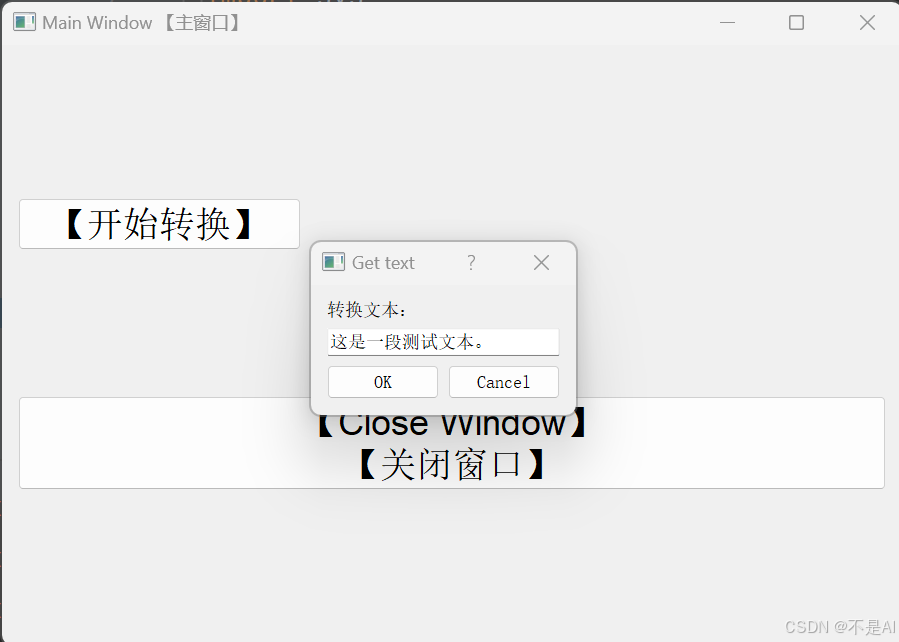
转换成功:
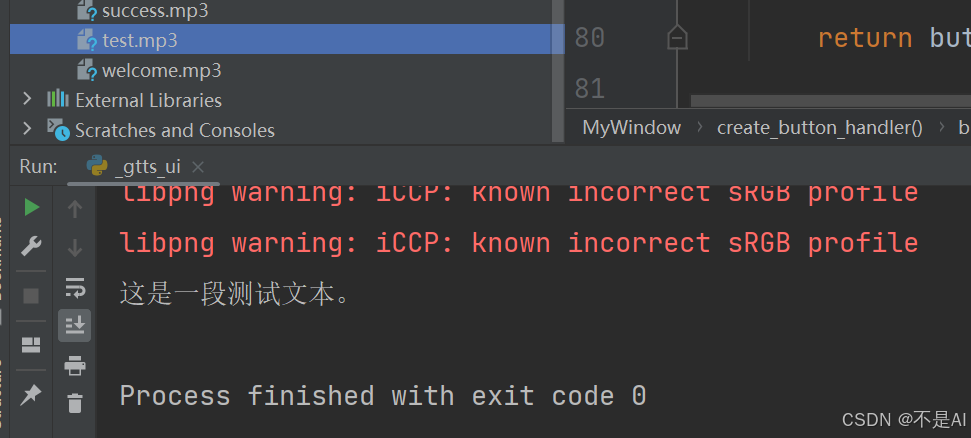
【2025.4.14更新】
增加保存文件功能:
更新后的代码
"""
_gtts_ui.py
带有图形界面的实时文字转语音程序
"""
# Main entry point of the application
import sys
from PyQt5 import QtGui
from PyQt5.QtWidgets import QApplication, QWidget, QGridLayout, QPushButton, QVBoxLayout, QLabel, QInputDialog, \
QLineEdit
from gtts import gTTS
class NewWindow(QWidget):
def __init__(self):
super().__init__()
self.setWindowTitle("New Window")
self.setGeometry(100, 100, 200, 100)
layout = QVBoxLayout()
label = QLabel("This is a new window!")
layout.addWidget(label)
self.setLayout(layout)
class MyWindow(QWidget):
def __init__(self):
super().__init__()
self.setWindowTitle("Main Window 【主窗口】")
# Create a grid layout for buttons
grid_layout = QGridLayout()
button_labels = \
[
"【开始转换】"
]
for i, label in enumerate(button_labels):
button = QPushButton(label)
font = QtGui.QFont()
font.setFamily("Arial") # 括号里可以设置成自己想要的其它字体
font.setPointSize(18) # 括号里的数字可以设置成自己想要的字体大小
button.setFont(font)
row = i // 3 # Row index (0, 1, or 2)
col = i % 3 # Column index (0, 1, or 2)
# Connect each button to a unique function
button.clicked.connect(self.create_button_handler(label))
# Add the button to the grid layout
grid_layout.addWidget(button, row, col)
# Add a button to close the window
close_button = QPushButton("【Close Window】\n【关闭窗口】")
close_button.clicked.connect(self.close_window)
font = QtGui.QFont()
font.setFamily("Arial") # 括号里可以设置成自己想要的其它字体
font.setPointSize(18) # 括号里的数字可以设置成自己想要的字体大小
close_button.setFont(font)
grid_layout.addWidget(close_button, 3, 0, 1, 3) # Place it at the bottom
# Set the layout for the main window
self.setLayout(grid_layout)
def create_button_handler(self, label):
"""Create a function that handles the button click."""
def button_handler():
print(f"{label} clicked!")
# For demonstration, open a new window when Button 1 is clicked
if label == "【开始转换】":
text, okPressed = QInputDialog.getText(self, "Get text", "转换文本:", QLineEdit.Normal, "")
tts = gTTS(text=text, lang='zh')
if okPressed and text != '':
print(text)
text, okPressed = QInputDialog.getText(self, "Get text", "存储文件名:", QLineEdit.Normal, "chat_.mp3")
tts.save(text)
return button_handler
def close_window(self):
"""Close the main window."""
self.close() # This will trigger closeEvent
if __name__ == "__main__":
app = QApplication(sys.argv)
window = MyWindow()
window.resize(900, 600) # Resize the window to make it fit nicely
window.show()
# Only call exec_() once in the main entry point
sys.exit(app.exec_())
运行示例:
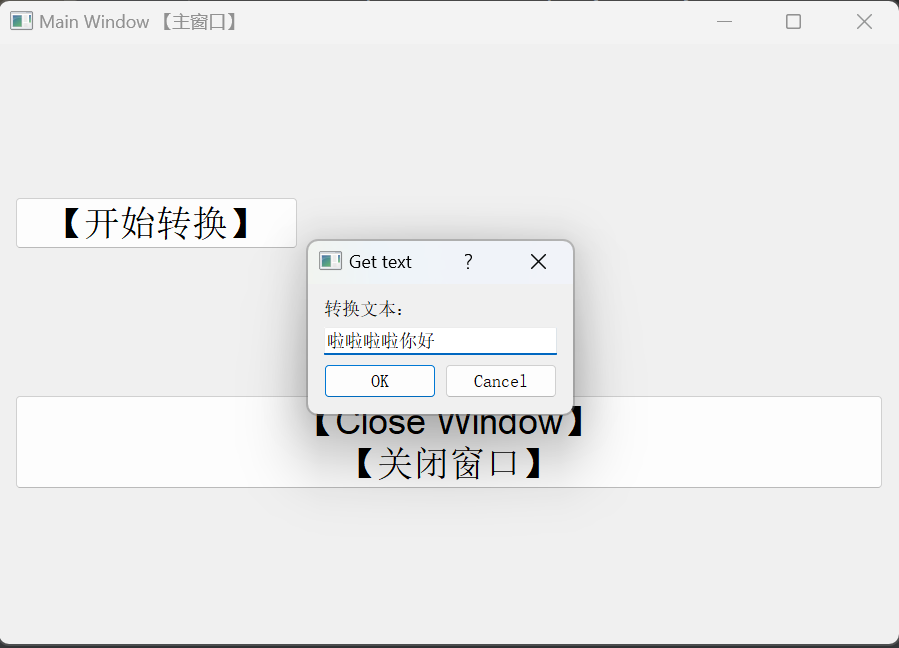
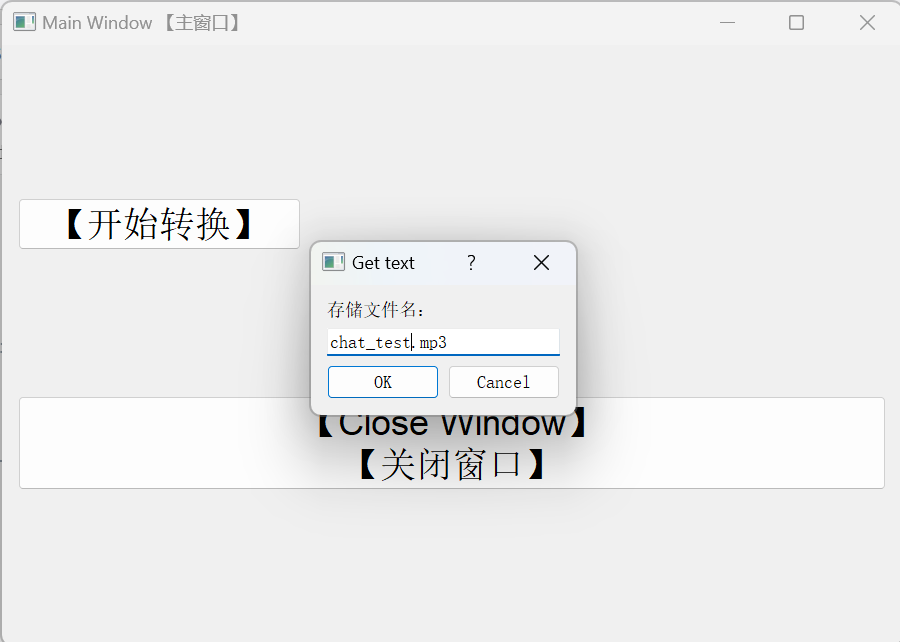
更多推荐
 已为社区贡献3条内容
已为社区贡献3条内容


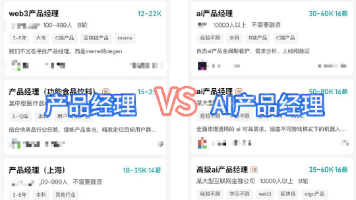





所有评论(0)