谷歌语音合成_如何修改Google语音合成语音
谷歌语音合成Ben Stockton 本·斯托克顿 While Google focuses on the Assistant, Android owners shouldn’t forget about the Text-to-Speech (TTS) accessibility feature. It’ll convert text from your Android apps, but yo

谷歌语音合成
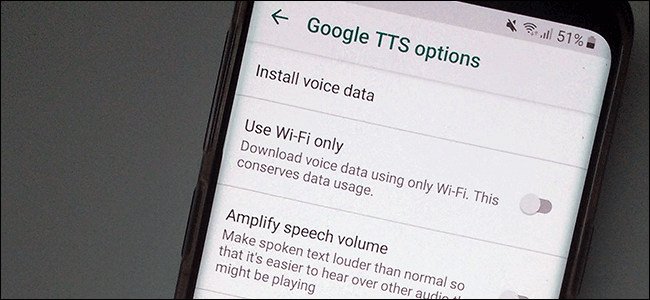
While Google focuses on the Assistant, Android owners shouldn’t forget about the Text-to-Speech (TTS) accessibility feature. It’ll convert text from your Android apps, but you might need to modify it to get the speech to sound the way you want it.
尽管Google专注于助手,但Android拥有者不应忘记“文字转语音(TTS)”辅助功能。 它会从您的Android应用程序转换文本,但您可能需要对其进行修改才能使语音以您想要的方式听起来。
Modifying Text-to-Speech voices is easily done from the Android accessibility settings menu. You can change the speed and pitch of your chosen voice, as well as the voice engine you use.
您可以通过Android辅助功能设置菜单轻松地修改“文字转语音”语音。 您可以更改所选语音的速度和音调,以及使用的语音引擎。
Google Text-to-Speech is the default voice engine and is pre-installed on most Android devices. If your Android device doesn’t have it installed, you can download the Google Text-to-Speech app from the Google Play Store.
Google Text-to-Speech是默认的语音引擎,并且已预先安装在大多数Android设备上。 如果您的Android设备未安装,则可以从Google Play商店下载Google Text-to-Speech应用程序 。
改变语速和音调 (Changing Speech Rate and Pitch)
Android will use default settings for Google Text-to-Speech, but you might need to change the speed and pitch of the Text-to-Speech voice to make it easier for you to understand.
Android将使用Google文本到语音转换的默认设置,但您可能需要更改文本到语音转换语音的速度和音调,以使其更易于理解。
Changing the TTS speech rate and pitch requires you to get into the Google accessibility settings menu. The steps for this might vary slightly, depending on your version of Android and your device manufacturer.
更改TTS语音速率和音调要求您进入Google辅助功能设置菜单。 具体步骤可能略有不同,具体取决于您的Android版本和设备制造商。
To open the Android accessibility menu, go to Android’s “Settings” menu. You can get to this by swiping down on your display to access your notification shade and tapping the gear icon in the top right, or by launching the “Settings” app from within your apps drawer.
要打开Android辅助功能菜单,请转到Android的“设置”菜单。 您可以通过在显示屏上向下滑动以访问通知栏并点击右上角的齿轮图标,或通过在应用程序抽屉中启动“设置”应用程序来实现此目的。
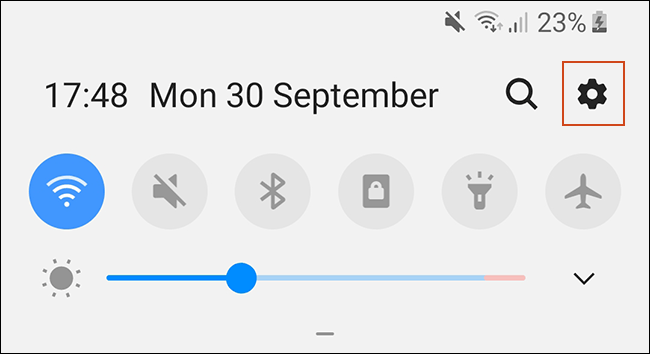
In the “Settings” menu, tap the “Accessibility” option.
在“设置”菜单中,点击“辅助功能”选项。
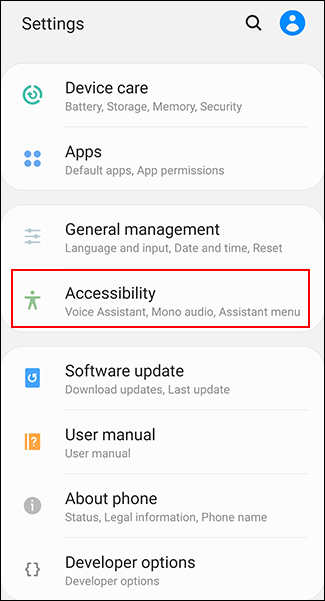
Samsung device owners will have two extra steps here. Tap “Screen Reader” and then “Settings.” Other Android owners can go straight to the next step.
三星设备所有者将在此处采取两个额外的步骤。 点击“屏幕阅读器”,然后点击“设置”。 其他Android所有者可以直接进行下一步。
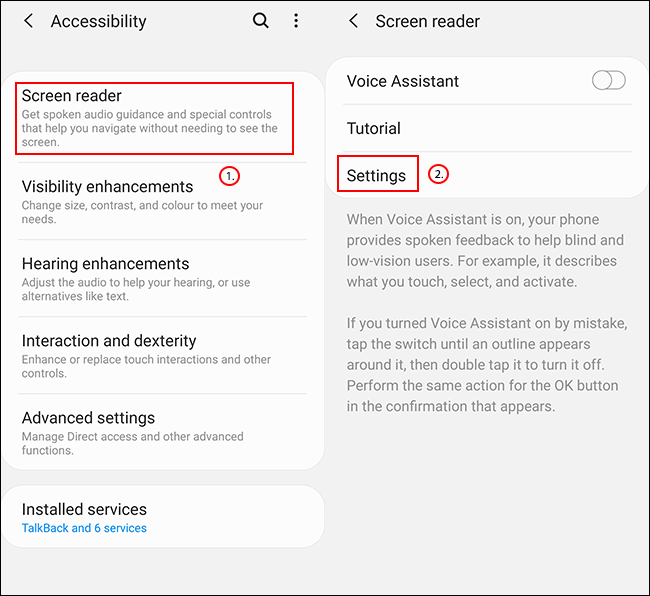
Select “Text-to-Speech” or “Text-to-Speech Output,” depending on your Android device.
根据您的Android设备,选择“文字转语音”或“文字转语音输出”。
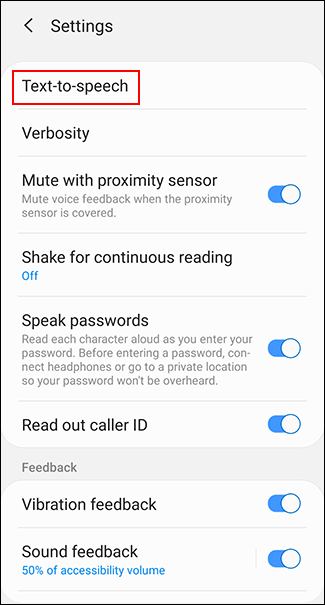
From here, you’ll be able to change your Text-to-Speech settings.
在这里,您可以更改“文字转语音”设置。
改变语速 (Changing Speech Rate)
Speech rate is the speed your Text-to-Speech voice will speak at. If your TTS engine is too fast (or too slow), the speech could sound deformed or hard to understand.
语速是您的文本语音转换速度。 如果您的TTS引擎太快(或太慢),语音听起来可能会变形或难以理解。
If you’ve followed the steps above, you should see a slider under the heading “Speech Rate” in the “Text-to-Speech” menu. With your finger, slide this right or left to raise or lower the rate you’re seeking.
如果您已按照上述步骤操作,则应该在“文字转语音”菜单中“语音速率”标题下看到一个滑块。 用手指向右或向左滑动以提高或降低所需的速率。
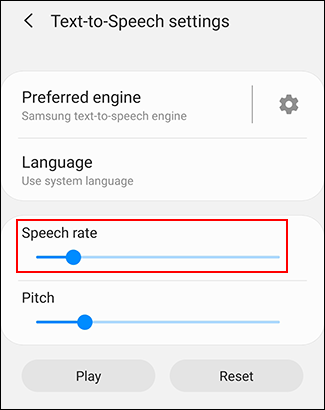
Press the “Listen to an Example” button to test your new speech rate. Samsung owners will have a “Play” button, so tap that instead.
按下“听一个例子”按钮来测试您的新语速。 三星车主将有一个“播放”按钮,请点击。
音高变化 (Changing Pitch)
If you feel the Text-to-Speech engine is too high (or low) pitched, you can change this by following the same process as changing your speech rate.
如果您觉得“文字转语音”引擎的音调太高(或太低),则可以按照更改语音速率的相同过程来更改此设置。
As above, in your “Text-to-Speech” settings menu, adjust the “Pitch” slider to the pitch you like.
如上所述,在“文字转语音”设置菜单中,将“音高”滑块调整为所需的音高。
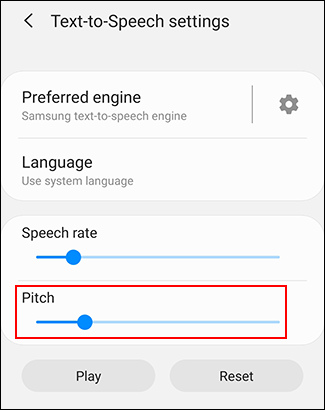
Once you’re ready, press “Listen to an Example” or “Play” (depending on your device) to try the new rate.
准备就绪后,按“听一个例子”或“播放”(取决于您的设备)尝试新的费率。
Continue this process until you’re happy with both your speech rate and pitch settings, or tap “Reset” to return to your default TTS settings.
继续此过程,直到对语音速率和音调设置都满意为止,或者轻按“重置”以返回到默认的TTS设置。
选择文字转语音音 (Choosing Text-to-Speech Tone)
Not only can you change the pitch and rate of your TTS speech engine, but you can also change the tone of the voice. Some language packs included with the default Google Text-to-Speech engine have different voices that sound either male or female.
您不仅可以更改TTS语音引擎的音调和速率,还可以更改语音音调。 默认的Google Text-to-Speech引擎随附的某些语言包使用不同的声音听起来是男性还是女性。
Similarly, the Samsung Text-to-Speech engine included with Samsung devices has a varied selection of gendered voices for you to use.
同样,Samsung设备附带的Samsung Text-to-Speech引擎具有多种可供选择的性别语音供您使用。
If you’re using the Google Text-to-Speech engine, tap the gear menu button in the “Text-to-Speech Output” settings menu, next to the “Google Text-to-Speech Engine” option.
如果您使用的是Google Text-to-Speech引擎,请点击“ Google Text-to-Speech引擎”选项旁边的“ Text-to-Speech输出”设置菜单中的齿轮菜单按钮。
If you’re on a Samsung device, you’ll only have one gear icon in the “Text-to-Speech Settings” menu, so tap that instead.
如果您使用的是三星设备,则“文字转语音设置”菜单中将只有一个齿轮图标,因此请点击该图标。
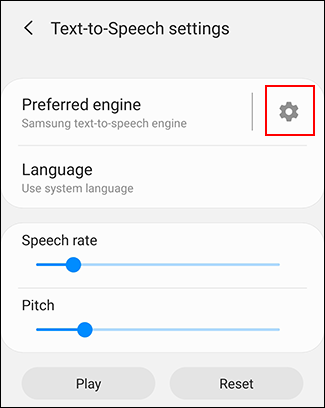
In the “Google TTS Options” menu, tap the “Install Voice Data” option.
在“ Google TTS选项”菜单中,点击“安装语音数据”选项。
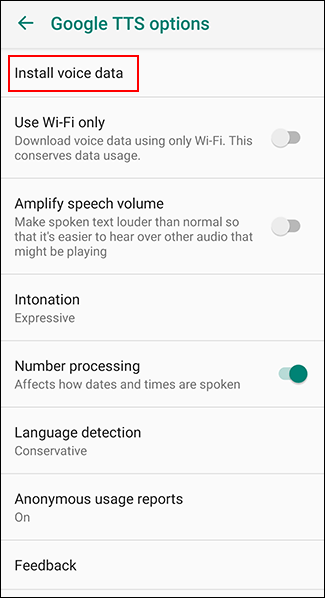
Tap your chosen regional language. For example, if you’re from the U.S., you might want to choose “English (United States).”
点击您选择的区域语言。 例如,如果您来自美国,则可能要选择“英语(美国)”。
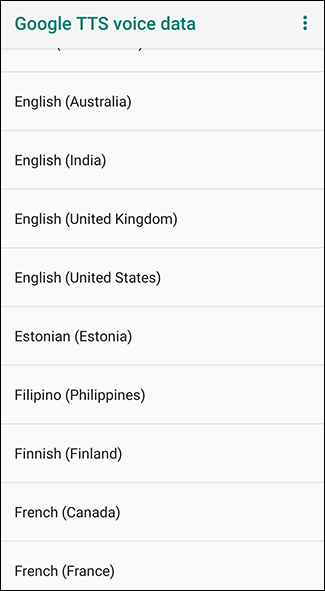
You’ll see various voices listed and numbered, from “Voice I” onwards. Tap on each one to hear what it sounds like. You’ll need to make sure your device isn’t muted.
从“语音I”开始,您将看到列出并编号的各种声音。 点按每个,即可听到声音。 您需要确保您的设备未静音。
With the “English (United Kingdom)” language pack, “Voice I” is female, while “Voice II” is male, and the voices continue to alternate in this pattern. Tap on the tone you’re happy with as your final choice.
在“英语(英国)”语言包中,“语音I”是女性,而“语音II”是男性,并且声音继续以这种模式交替出现。 轻按您满意的音调作为最终选择。
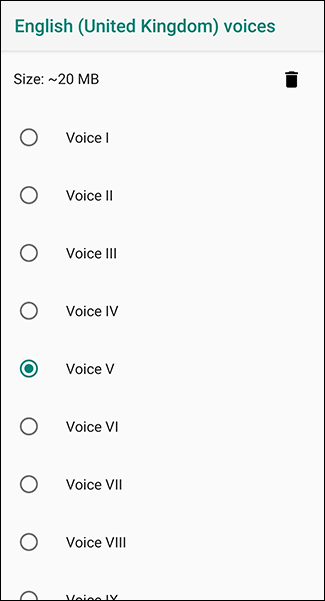
Your choice will be automatically saved, although if you’ve selected a different language to your device’s default, you will also need to change this.
您的选择将被自动保存,尽管如果您选择的语言与设备的默认语言不同,则还需要更改此语言。
切换语言 (Switching Languages)
If you need to switch languages, you can easily do this from the “Text-to-Speech” settings menu. You might want to do this if you’ve chosen a different language in your TTS engine than your system default language.
如果您需要切换语言,则可以从“文字转语音”设置菜单轻松进行。 如果您在TTS引擎中选择的语言与系统默认语言不同,则可能需要这样做。
You should see an option for “Language” in your “Text-to-Speech” settings menu. Tap this to open the menu.
您应该在“文字转语音”设置菜单中看到“语言”的选项。 点击此按钮以打开菜单。
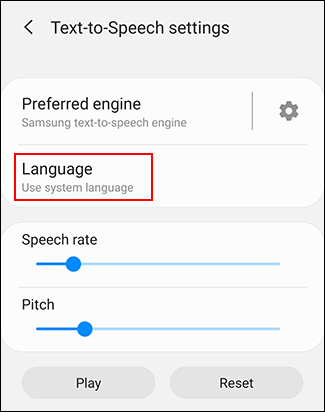
Choose your language from the list by tapping it.
通过点击从列表中选择您的语言。
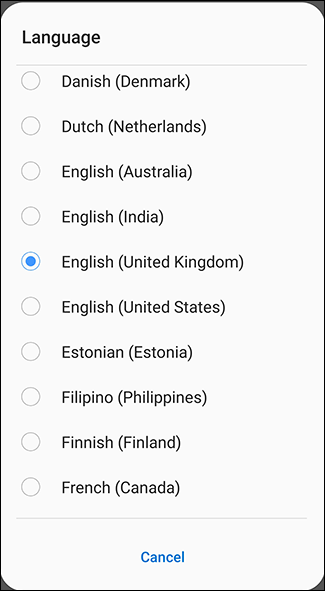
You can confirm the change in language by pressing the “Listen to an Example” or “Play” button to test it.
您可以通过按“听一个例子”或“播放”按钮进行测试来确认语言的变化。
更改文字转语音引擎 (Changing Text-to-Speech Engines)
If the Google TTS language isn’t suitable for you, you can install alternatives. Samsung devices, for instance, will come with their own Samsung Text-to-Speech engine, which your device will default to.
如果Google TTS语言不适合您,则可以安装其他语言。 例如,三星设备将配备自己的三星文本语音转换引擎,您的设备将默认使用该引擎。
安装第三方文字转语音引擎 (Installing Third-Party Text-to-Speech Engines)
Alternative third-party Text-to-Speech engines are also available. These can be installed from the Google Play Store, or you can install them manually. Example TTS engines you could install include Acapela and eSpeak TTS, although others are available.
也可以使用其他第三方文本语音转换引擎。 这些可以从Google Play商店安装,也可以手动安装。 您可以安装的示例TTS引擎包括Acapela和eSpeak TTS ,尽管其他引擎也可用。
Once installed from the Google Play Store, these third-party TTS engines will appear in your Text-to-Speech settings.
从Google Play商店安装后,这些第三方TTS引擎将出现在“文字转语音”设置中。
更改文字转语音引擎 (Changing Text-to-Speech Engine)
If you’ve installed a new Text-to-Speech engine and you want to change it, go to the “Text-to-Speech” settings menu.
如果您安装了新的“文字转语音”引擎,并且要更改它,请转到“文字转语音”设置菜单。
At the top, you should see a list of your available TTS engines. If you have a Samsung device, you might need to tap the “Preferred Engine” option to see your list.
在顶部,您应该看到可用的TTS引擎的列表。 如果您有三星设备,则可能需要点击“首选引擎”选项以查看列表。
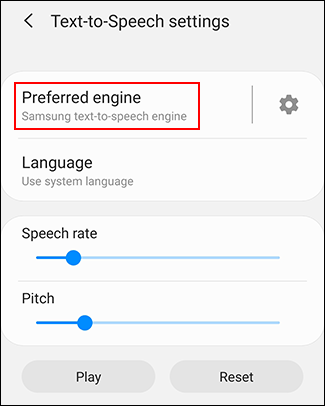
Tap on your preferred engine, whether it’s Google Text-to-Speech or a third-party alternative.
点击您首选的引擎,无论是Google Text-to-Speech还是第三方的引擎。
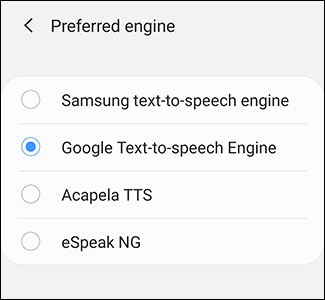
With your new TTS engine selected, tap “Listen to an Example” or “Play” (depending on your device) to test it.
选择新的TTS引擎后,点击“听一个例子”或“播放”(取决于您的设备)进行测试。
For most users, the default Google or Samsung Text-to-Speech engines will offer the best sounding speech generation, but third-party options could work better for other languages where the default engine isn’t suitable.
对于大多数用户而言,默认的Google或Samsung文本语音转换引擎将提供最佳的语音生成效果,但是第三方选项对于默认引擎不适合的其他语言可能会更好。
Once your engine and languages are selected, you’re free to use it with any Android app that supports it.
选择了引擎和语言后,您就可以将其自由地用于任何支持它的Android应用程序。
翻译自: https://www.howtogeek.com/442761/how-to-modify-google-text-to-speech-voices/
谷歌语音合成
更多推荐
 已为社区贡献8条内容
已为社区贡献8条内容


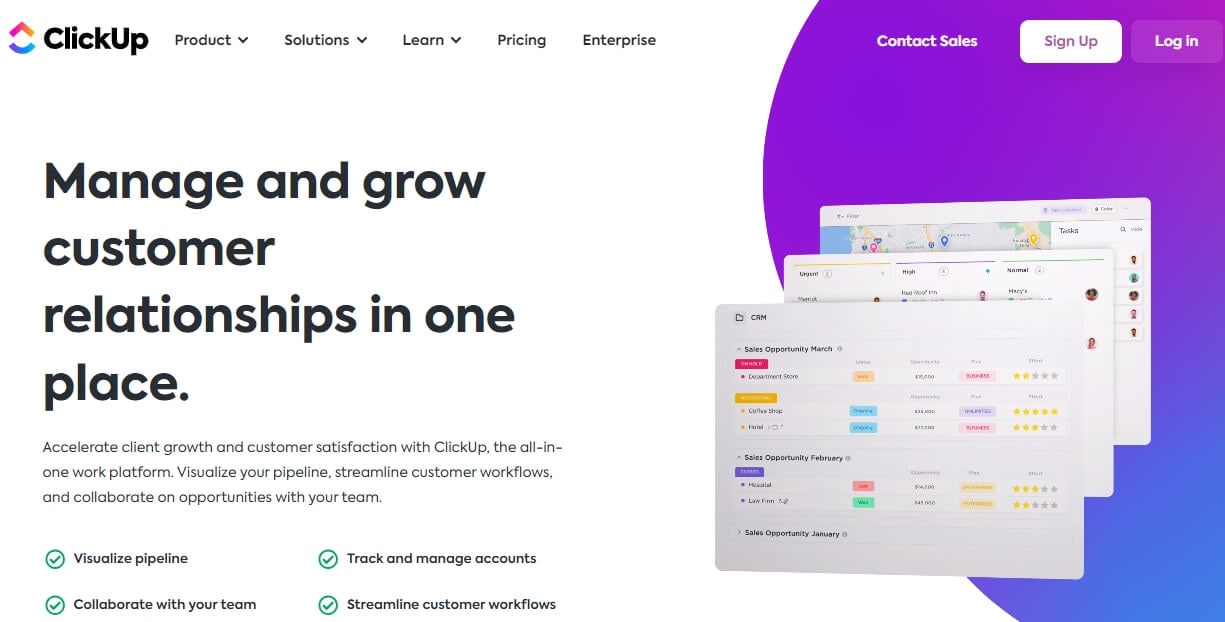






所有评论(0)