利用Python的Pygame库,代码实现连连看小游戏
通过以上步骤,我们利用Python的Pygame库成功实现了连连看小游戏的基本功能,包括棋盘绘制、用户交互和消除判断。连连看是一款广受欢迎的休闲益智游戏,玩家需要在规定时间内,将相同图案的方块通过不超过两个折点的连线消除,考验玩家的观察力和反应速度。借助Python的Pygame库,我们能够轻松实现这一经典游戏,深入了解游戏开发中图形绘制、事件处理和逻辑判断的实现方式,感受Python在游戏开发领
一、引言
连连看是一款广受欢迎的休闲益智游戏,玩家需要在规定时间内,将相同图案的方块通过不超过两个折点的连线消除,考验玩家的观察力和反应速度。借助Python的Pygame库,我们能够轻松实现这一经典游戏,深入了解游戏开发中图形绘制、事件处理和逻辑判断的实现方式,感受Python在游戏开发领域的便捷与强大。
二、开发环境搭建
1. 安装Python:确保你的计算机上安装了Python 3.x版本,可从Python官方网站(https://www.python.org/downloads/ )下载并安装最新版本。
2. 安装Pygame库:打开命令行终端,使用pip命令安装Pygame库,输入pip install pygame,等待安装完成。Pygame库为Python提供了丰富的函数和类,用于处理图形、声音、输入等游戏开发常见任务。
三、游戏核心数据结构设计
1. 游戏棋盘表示:使用二维列表来表示游戏棋盘,每个元素对应一个方块,存储方块的图案类型和位置信息。
board = []
width, height = 8, 8 # 棋盘的宽度和高度
for i in range(height):
row = []
for j in range(width):
# 初始化每个方块的图案类型(这里简单用数字表示不同图案)
pattern_type = random.randint(1, 8)
row.append({'type': pattern_type, 'x': j * 50, 'y': i * 50})
board.append(row)
2. 方块类定义:为了更好地管理方块的属性和行为,定义一个方块类。
import pygame
class Square:
def __init__(self, x, y, pattern_type):
self.x = x
self.y = y
self.pattern_type = pattern_type
self.rect = pygame.Rect(x, y, 50, 50)
self.is_selected = False
四、核心功能实现
1. 图形初始化与绘制:初始化Pygame并设置游戏窗口,在游戏循环中绘制棋盘上的方块。
pygame.init()
screen_width, screen_height = width * 50, height * 50
screen = pygame.display.set_mode((screen_width, screen_height))
pygame.display.set_caption('连连看小游戏')
def draw_board():
for i in range(height):
for j in range(width):
square = board[i][j]
color = (255, 255, 255) if not square['is_selected'] else (255, 0, 0)
pygame.draw.rect(screen, color, (square['x'], square['y'], 50, 50))
# 绘制图案(这里简单用数字代表图案显示在方块上)
font = pygame.font.Font(None, 36)
text = font.render(str(square['type']), 1, (0, 0, 0))
screen.blit(text, (square['x'] + 15, square['y'] + 10))
2. 用户交互处理:监听鼠标点击事件,判断点击的方块是否有效,并处理方块的选择和消除逻辑。
selected_square = None
def handle_events():
global selected_square
for event in pygame.event.get():
if event.type == pygame.QUIT:
pygame.quit()
sys.exit()
elif event.type == pygame.MOUSEBUTTONDOWN:
mouse_x, mouse_y = pygame.mouse.get_pos()
for i in range(height):
for j in range(width):
square = board[i][j]
if square['rect'].collidepoint(mouse_x, mouse_y):
if not selected_square:
selected_square = square
selected_square['is_selected'] = True
else:
if square['type'] == selected_square['type']:
# 检查是否可以消除
if can_connect(selected_square, square):
board[i][j]['is_selected'] = False
selected_square['is_selected'] = False
selected_square = None
# 这里可以添加消除动画等逻辑
else:
selected_square['is_selected'] = False
selected_square = square
selected_square['is_selected'] = True
3. 消除逻辑判断:判断两个选中的方块是否可以通过不超过两个折点的连线消除。
def can_connect(square1, square2):
# 这里实现连线判断逻辑,较为复杂,简单示例思路如下
# 1. 水平和垂直方向直接相连
if square1['x'] == square2['x']:
min_y = min(square1['y'], square2['y'])
max_y = max(square1['y'], square2['y'])
for y in range(min_y + 50, max_y, 50):
if board[y // 50][square1['x'] // 50]['type']!= 0:
return False
return True
elif square1['y'] == square2['y']:
min_x = min(square1['x'], square2['x'])
max_x = max(square1['x'], square2['x'])
for x in range(min_x + 50, max_x, 50):
if board[square1['y'] // 50][x // 50]['type']!= 0:
return False
return True
# 2. 有一个折点的情况
# 3. 有两个折点的情况
# 具体实现需考虑更多边界和细节情况
return False
五、游戏主循环
import sys
import random
while True:
screen.fill((0, 0, 0))
draw_board()
handle_events()
pygame.display.flip()
六、总结与拓展
通过以上步骤,我们利用Python的Pygame库成功实现了连连看小游戏的基本功能,包括棋盘绘制、用户交互和消除判断。然而,这只是一个简单的版本,后续可以进行多方面拓展。例如,优化消除逻辑的算法,提高判断效率;增加时间限制,提升游戏难度和紧张感;丰富图案类型,使用图片代替简单数字作为方块图案;添加音效,如消除音效、点击音效等,增强游戏的趣味性和沉浸感。
更多推荐
 已为社区贡献4条内容
已为社区贡献4条内容



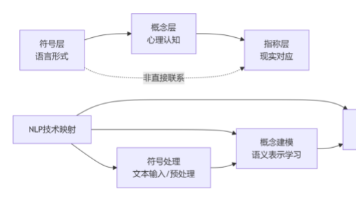





所有评论(0)