[保姆级]CocosCreator3.8游戏开发入门
以下是基于 Cocos Creator 3.8 和 TypeScript 开发游戏的流程、工具、配置机制以及发布流程的优化说明。
·
以下是基于 Cocos Creator 3.8 和 TypeScript 开发游戏的流程、工具、配置机制以及发布流程的优化说明。
基于 Cocos Creator 3.8 和 TypeScript 开发游戏的完整流程
一、开发流程
1. 创建项目
- 打开 Cocos Creator 3.8,选择创建新项目。
- 选择合适的模板(如 2D 或 3D 模板)。
- 设置项目名称和存储路径,完成创建。
2. 创建脚本
- 在资源管理器中右键点击,选择 Create > TypeScript > NewComponent 创建新的 TypeScript 脚本。
- 修改脚本名称,并在生成的脚本中编写逻辑代码。
3. 编辑脚本
- 推荐使用 VSCode 作为代码编辑器。
- 通过 Cocos Creator 的偏好设置将其设置为默认脚本编辑器。
- 双击脚本文件,即可在 VSCode 中打开并编辑。
4. 编写游戏逻辑
- 在脚本中使用 Cocos Creator 提供的 API,例如
Component、Node等。 - 编写游戏逻辑,如角色控制、碰撞检测、得分系统等。
示例代码:
import { _decorator, Component, Node } from 'cc';
const { ccclass, property } = _decorator;
@ccclass('PlayerControl')
export class PlayerControl extends Component {
start() {
// 初始化代码
}
update(deltaTime: number) {
// 更新逻辑
}
}
5. 调试
- 在 Cocos Creator 中,通过菜单 开发者 -> Visual Studio Code 工作流 配置调试环境。
- 在 VSCode 中设置断点,按下 F5 开始调试。
二、涉及的工具
-
Cocos Creator 3.8
游戏开发的主要工具,用于创建项目、编辑场景、编写脚本等。 -
VSCode
代码编辑器,用于编写和调试 TypeScript 脚本。 -
TypeScript
用于编写游戏逻辑的编程语言,提供类型检查和更好的代码提示。 -
Node.js
用于运行和调试 TypeScript 代码,以及安装相关工具。 -
Git
用于版本控制和管理项目代码。
三、配置机制
1. 项目设置
- 在 Cocos Creator 中,通过 项目 -> 项目设置 配置项目的基本信息。
- 设置脚本运行时、功能裁剪等。
- 在脚本选项中可以设置 TypeScript 的编译选项,如
tsconfig.json文件的路径。
2. 导入映射
- 通过 项目 -> 项目设置 -> 脚本 中的导入映射功能,设置模块的别名或目录映射。
- 创建
import-map.json文件来定义模块的映射关系。
3. TypeScript 配置
- 在项目根目录下的
tsconfig.json文件中配置 TypeScript 的编译选项。 - 例如,配置
compilerOptions中的paths字段。
四、发布流程
1. 构建项目
- 在 Cocos Creator 中,通过 项目 -> 构建发布 选择目标平台(如 Web、iOS、Android 等)。
- 配置构建选项,如分辨率、图标等,然后点击构建按钮。
2. 测试发布
- 构建完成后,在目标平台上测试游戏,确保一切正常。
3. 正式发布
- 将构建生成的文件上传到相应的平台(如 App Store、Google Play 等)。
- 如果是 Web 游戏,可以将文件部署到 Web 服务器上。
五、其他注意事项
1. 屏幕适配
通过脚本动态调整屏幕适配策略:
import { _decorator, Component, ResolutionPolicy, screen, Size, view } from 'cc';
const { ccclass, property } = _decorator;
export const G_VIEW_SIZE = new Size(0, 0);
@ccclass('Boost')
export class Boost extends Component {
start() {
this.adapterScreen();
}
adapterScreen() {
let resolutionPolicy: ResolutionPolicy = view.getResolutionPolicy();
let designSize = view.getDesignResolutionSize();
let frameSize = screen.windowSize;
let frameW = frameSize.width;
let frameH = frameSize.height;
const isScreenWidthLarger = (frameW / frameH) > (designSize.width / designSize.height);
let targetResolutionPolicy = isScreenWidthLarger ? ResolutionPolicy.FIXED_HEIGHT : ResolutionPolicy.FIXED_WIDTH;
if (targetResolutionPolicy !== resolutionPolicy.getContentStrategy().strategy) {
view.setDesignResolutionSize(designSize.width, designSize.height, targetResolutionPolicy);
}
if (isScreenWidthLarger) {
G_VIEW_SIZE.width = Math.ceil(designSize.height * frameSize.width / frameSize.height);
G_VIEW_SIZE.height = designSize.height;
} else {
G_VIEW_SIZE.width = designSize.width;
G_VIEW_SIZE.height = Math.ceil(designSize.width * frameSize.height / frameSize.width);
}
console.log(`屏幕${isScreenWidthLarger ? "更宽, 高度适配" : "更高, 宽度适配"} 设计分辨率比例下的屏幕尺寸: ${G_VIEW_SIZE.width}x${G_VIEW_SIZE.height}`);
}
}
2. 资源导入
- 设置默认导入图片的格式为
sprite-frame,方便在 2D 游戏中使用。 - 在 Cocos Creator 的偏好设置中配置资源导入类型。
3. 动态加载资源
将需要动态加载的资源存放在 resources 目录下,通过 resources.load 接口动态加载:
import { _decorator, Component, Sprite, SpriteFrame, resources } from 'cc';
const { ccclass, property } = _decorator;
@ccclass('PlayerControl')
export class PlayerControl extends Component {
@property(Sprite)
private imageSprite = null;
onLoad() {
const url = './content/00027';
resources.load(url, SpriteFrame, (err, spriteFrame) => {
if (spriteFrame) {
this.imageSprite.spriteFrame = spriteFrame;
}
});
}
}
通过以上流程和配置,你可以使用 Cocos Creator 3.8 和 TypeScript 开发出一个完整的 2D 或 3D 游戏。希望这些信息能帮助你更好地理解和操作。
更多推荐
 已为社区贡献6条内容
已为社区贡献6条内容



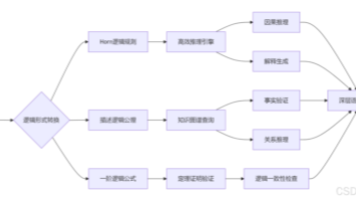





所有评论(0)